Focus on
People
Not Paper
Innovative software designed
to easily transition counselors
and service providers away
from the burden of filing
paper-based client forms.
Innovative software designed
to easily transition counselors
and service providers away
from the burden of filing
paper-based client forms.
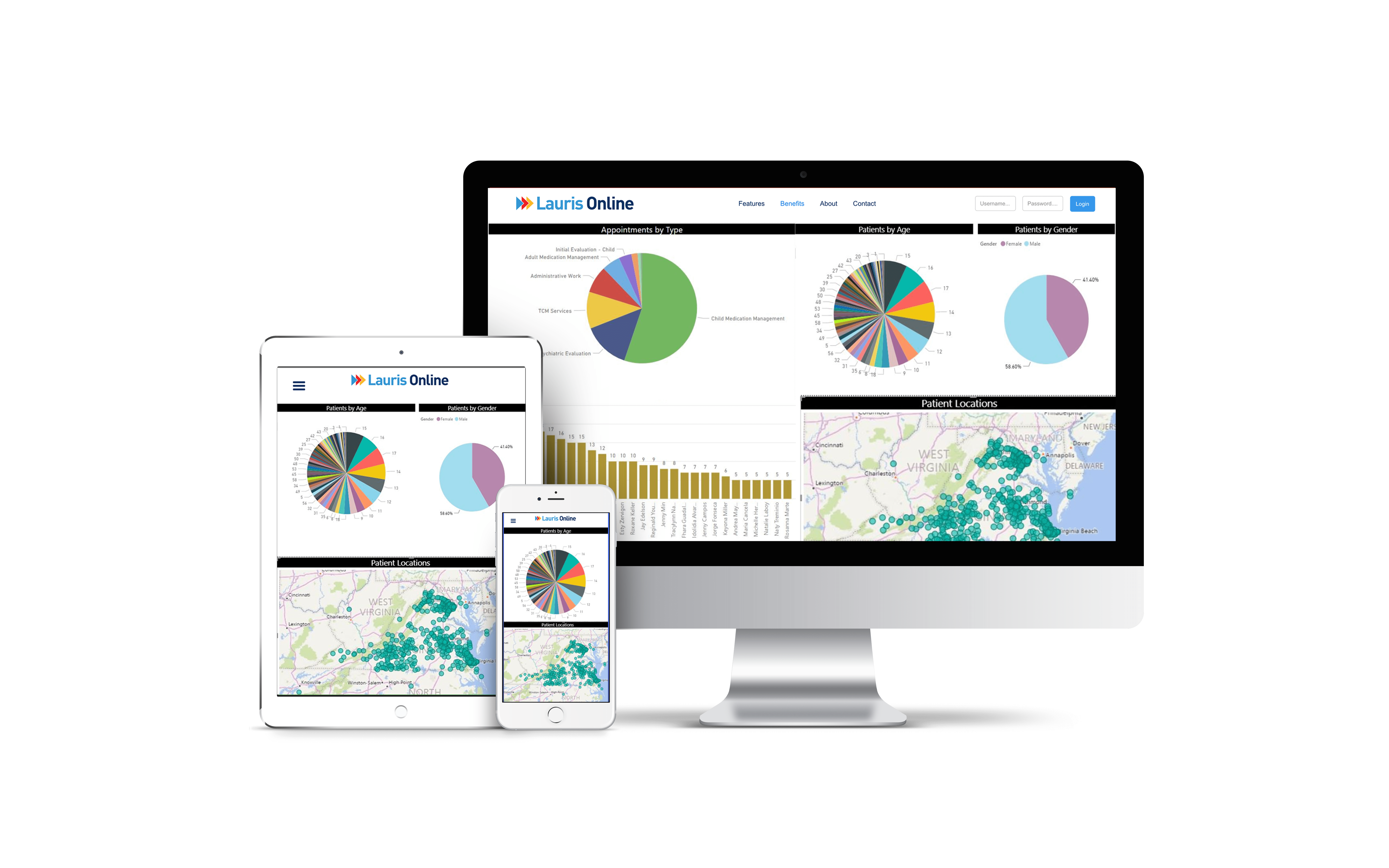
Lauris online is a powerful, easy to use case management and counseling system. Our solution is a extremely flexible system that can be easily configured to meet the special needs of any size organization. This innovative software is designed to simply transition councilors and service providers
Unlike generalized EHR and EMR systems, Lauris Online has been designed to specifically meet the needs of the clinician and counseling service industries. Using the Lauris Online automated system will optimize your organization's service delivery and information management processes. This system gives your organization the ability to automate your workflow and manage all aspects of treating your clients.
Holds Certificate No : 07212014 - 2859 - 1
Date Certified: 07/21/2014
Modules Tested: 170.314(d)(1-8); 170.314(g)(4)
"This EHR Module is 2014 Edition compliant and has been certified by an ONC-ACB in accordance with the applicable certification criteria adopted by the Secretary of the U.S. Department of Health and Human Services. This certification does not represent an endorsement by the U.S Department of Health and Human Services."